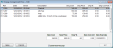Change Consignment Price window
Purpose
Use this window to easily update the details of your consigned inventory items.
To access this window
Complete one of the following to access this window.
- On the Modules menu, point to Inventory, then to Consignment & Purchase, then click Edit Consignment.
- Use the keyboard shortcut Alt, M, I, C, D.
Diagram
The following thumbnail illustrates the Change Consignment Price window. Click it to view a full-size image.
Item descriptions
| Item | Description |
|---|---|
|
Consigned Item grid columns |
|
|
Ref |
Displays the consignment reference number that was associated with the item when you entered it into your consignment inventory. |
|
Date |
Displays the date you entered the item into your consignment inventory. |
|
Serial |
Displays the serial number assigned to the item when you entered it into your inventory. |
|
Description |
Displays the description associated with the serial number for the item. |
|
Orig Cost |
Displays the cost you assigned to the item when you entered it into your consignment inventory. |
|
Orig Price |
Displays the Ourprice value you assigned to the item when you entered it into your consignment inventory. |
|
Orig % |
Displays the consignor fee percentage assigned to the item when you entered it into your consignment inventory. Depending on how the item was entered into inventory, the value in this column may be 0.00. A value only displays in this column or the Orig Con Amt column, not both. |
|
Orig Con Amt |
Display the consignor fee flat rate assigned to the item when you entered it into your consignment inventory. Depending on how the item was entered into inventory, the value in this column may be 0.00. A value only displays in this column or the Orig % column, not both. |
|
New Cost |
Enter a new Cost value for the item(s) selected in the Consigned Item grid. |
|
New Price |
Enter a new Ourprice value for the item(s) selected in the Consigned Item grid. |
|
New % |
Enter a new consignor fee percentage for the item(s) selected in the Consigned Item grid. |
|
New Con Amt |
Enter a new consignor flat fee for the item(s) selected in the Consigned Item grid |
|
New Exp Date |
Enter a new expiration date (date the item will be returned, donated, disposed of, or retained) for the item(s) selected in the Consigned Item grid. To quickly enter today's date, press T on your keyboard. To quickly back-date or forward-date by one day, use the Hyphen key (-) and Equal key (=) on your keyboard (alternatively, use the Minus Sign and Plus Sign keys on your keyboard number pad). To quickly back-date or forward-date by one month, use the Page Up and Page Down keys on your keyboard. This box supports F6 functionality; the Choose Date window opens. |
|
Print New Receipt |
Select this check box to print a new receipt for each changed consignment item when you click Save. |
| Item | Description |
|---|---|
|
Save |
Saves any changes you've made to consigned items. This button displays after you select a consigned item to edit. |
|
Cancel |
Cancels any changes you've made since the last time you saved. This button displays after you select a consigned item to edit. |
|
Exit |
Returns to the previous window. |